Learn how you can integrate Slidea ad-in and seamlessly run interactive sessions in Zoom – no need to switch tabs or share screens.
Delivering interactive presentations has never been easier. With Slidea’s Zoom integration, you can run live polls, quizzes, word clouds, open-ended questions, and Q&A sessions, all directly within your Zoom meeting. Participants can respond in real time, without needing external links or devices.
How to Add Slidea to Zoom
- Log in to your Zoom account.
- Click Apps, then search for “Slidea” in the Zoom App Marketplace.
- Click Get next to the Slidea.
- Click Allow to authorize and add Slidea to your Zoom account.
Once added, you’ll find Slidea in your My Apps section – ready to enhance your meetings with interactive presentations!
Presenter Steps:
- Create your interactive presentation
Create the presentation in your Slidea account. - Schedule your Zoom meeting
Set up a meeting as usual and invite participants to join.
- Launch Slidea inside Zoom
When your meeting begins, click the Apps icon on the Zoom toolbar and choose Slidea. - Log into your Slidea account
Sign in to your Slidea account directly inside Zoom.
- Choose your interactive presentation
Select the presentation you want to present. Your presentation will load instantly inside Zoom.
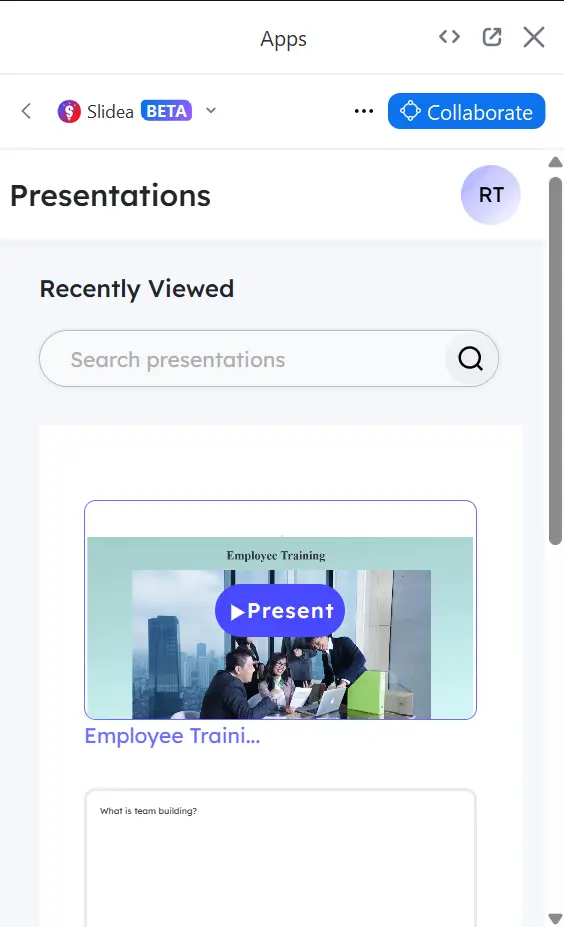
- Start presenting
Present your session as usual. As you move through slides, interactions will appear live for participants to respond to. No need to share your screen. When you’re done, simply click Stop Sharing to exit the session view.
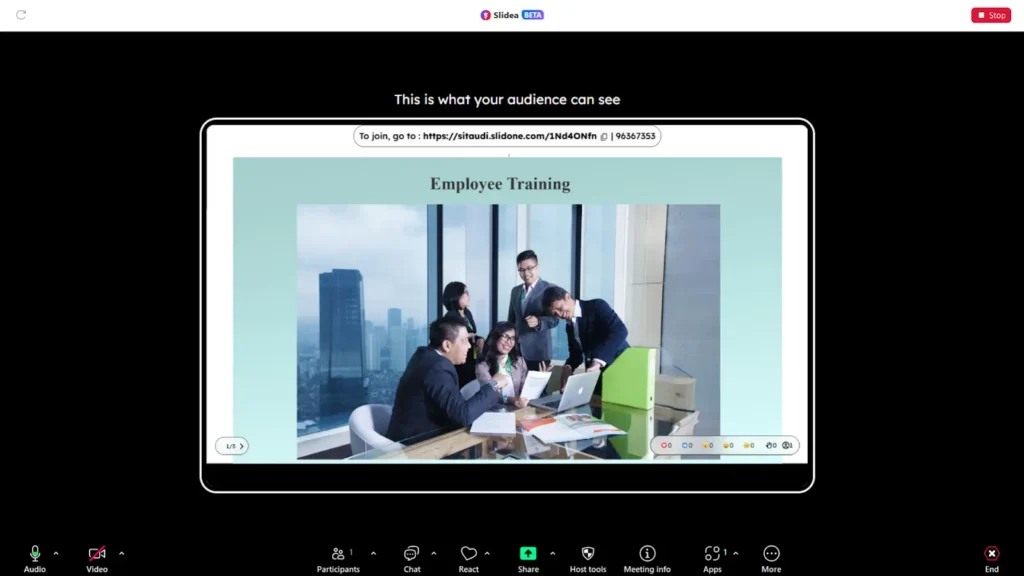
- Stop presenting
Present your session as usual. As you move through slides, interactions will appear live for participants to respond to. No need to share your screen. When you’re done, simply click Stop Sharing to exit the session view.
Participant Steps:
- Join the Zoom meeting
Join the meeting as usual through the Zoom desktop or mobile app. - Interact without leaving Zoom
When the presenter starts the presentation, your interactive view will load automatically in Zoom. You can vote, respond, ask questions, and more, all within the same window.
Additional Information for Using Slidea in Zoom
To use the Slidea for Zoom as a presenter, you’ll need an active Slidea account. All presentations must be created in advance at your Slidea account, as editing or building new presentations is not supported directly within the Zoom app.
The Slidea Zoom Ad-in is available across all plan types, including the free version.
During your Zoom session, you can launch an existing interactive presentation and access options like enabling Q&A, switching slides, or showing results all from the toolbar inside Zoom.
Participants enjoy a dynamic experience with Slidea inside Zoom:
🔹 They can hover over scales,
🔹 Scroll through open-ended responses,
🔹 And see real-time results without leaving the Zoom interface.
Slidea makes it easy to engage your audience without any distractions or extra tools.
Prerequisites for Using Slidea for Zoom
Before you begin, please ensure the following:
- Your account administrator has approved the installation Slidea for Zoom.
- If you’re facing installation issues, refer to Zoom’s troubleshooting guide.
How to Uninstall Slidea for Zoom
- Log in to your Zoom account and go to the Zoom App Marketplace.
- Search for Slidea in the search bar.
- Select Slidea from the list and Click Manage.
- Click Remove to remove it from your Zoom account.
Need help with Zoom integration? Email us at support@slidea.com.
Leave a Comment
Your email address will not be published. Required fields are marked *