Slidea is the right choice in case a student wants to have more enjoyable, engaging learning sessions. It is an interactive presentation platform where you can join live sessions, participate in quizzes, answer polls and even contribute to word clouds without having to create an account. You can start a free trial and be able to experience the feel of interactivity learning within first few minutes.
This step-by-step guide will show you how to use Slidea to start using it (completely free) and be involved in interesting classroom lessons with ease.
Getting Started: Free Sign Up
On the Slidea website, click Sign In / Sign Up. It only takes a few seconds to create your account using your Google account or by registering with your email address. Once you verify your email, you’ll automatically get into the Free Plan and can start exploring the platform.
Available Free Features of Slidea
| Feature | Description |
| Unlimited Presentations | Create as many presentations as you can. |
| Ready-Made Templates | Find a collection of professionally made, ready-to-use templates. |
| Design Presentations with AI | Create personalized presentations with the help of AI-powered capabilities of Slidea that can help to create them fast and easily. |
| Interactive Slides | Polls, quizzes, word clouds, and question and answer sessions are some of the engaging elements that can be added to make learning interactive. |
| Analytics and Insights | Track audience responses and engagement with built-in analytics. |
| Seamless Integration | Connect easily with platforms like Zoom, Microsoft Teams, and more. |
Why Slidea’s Free Plan Stands Out
The interface of Slidea is easy and user-friendly as it helps the students stay focused and engaged during the session. Free Plan helps to accommodate up to 100 people per session and is a great option to use by students, teachers, and small groups to hold classes or collective work together.
The Free Plan allows you to do the following with Slidea:
- Create and manage multiple presentations without any limit.
- Add up to 15 slides in each presentation.
- There are 15 slide types available, including 4 quiz slides and 11 popular presentation slides that you can choose from to create your presentation.
- Change themes and font styles to suit your presentation design.
- Insert photos and GIFs to make slides more attractive to look at.
- Music can also be incorporated in quiz-type-slides to add some fun to experience.
- Import presentations directly from Google Slides or PowerPoint.
Make Your First Slidea Presentation for Free
It’s easy, fun, and free to create your first interactive presentation with Slidea. Here are the simple steps to get started as a host:
Step 1: Start a New Presentation
- Login to Slidea and click New Presentation button
- Add a title to your presentation and start to create
Step 2: Add and Customize Slides
- Insert new slides with 15 interactive type of slide of Slidea.
- You can drag and drop images from your device to upload, or choose from the built-in image library and GIFs to make your slides more attractive.
- Customize the theme and font style to match your brand, classroom, or individual taste.
- Your presentation will be saved automatically as you prepare your slides.
Step 3: Preview and Test the Presentation
- Click Preview to see what your slides will look like to participants.
- Test interactive elements like polls, timers, and quiz scoring in Preview mode.
- Test the join process by opening the participant link or scanning the QR code on a second device.
- Review your presentation carefully and make any necessary adjustments before exiting Preview mode.
Host a Free Slidea Session
- Click Present on your Presentation.
- For live play: Launch the session and share the presentation code, join link, or QR code with your class. After joining, participants’ results will be automatically displayed on the screen once they submit their responses.
- Review the results after the session to see who joined and what everyone learned.
Free Participation (as a Student)
- The host will share a link simply tap it to join the session.
- You can also scan the QR code or enter the presentation code to join.
- Respond to polls, contribute short answers to word clouds, or answer quiz questions.
- View live results and follow along with the presenter during the session.
Final Thoughts
Slidea makes learning interactive and allows free and gamified learning. It does not require any technical skills or special programs, just your imagination and interest. It’s not just a presentation tool; it’s a direct form of real-time communication with your students, classmates, or teacher.
Ready to give it a try? Get your free account with Slidea and begin to communicate with your group or class!
FAQs
Q1: Is Slidea free for students?
Yes. Students are free to join and on the free plan, the hosts have the option to create and run sessions without charges as well.
Q2: Do the participants need an account?
No, participants can join sessions directly by clicking the shared link, entering the presentation code, or scanning the shared QR code, without creating an account.
Q3: Can we create quizzes and polls on the free plan?
Yes. The free plan gives full support to basic polls, quizzes, and word clouds. It should be noted that the number of participants may be limited in the free version.
Q4: How many can attend at no cost?
The free plan allows up to 100 live participants per session, making it suitable for most group sessions and small classes. For the latest participation limits, always check the official Slidea Pricing Page
Q5:Does Slidea support hybrid classes?
Yes. Slidea is completely adaptable to hybrid setups in which both in-room and remote parties will attend the same session using the same link or QR code.
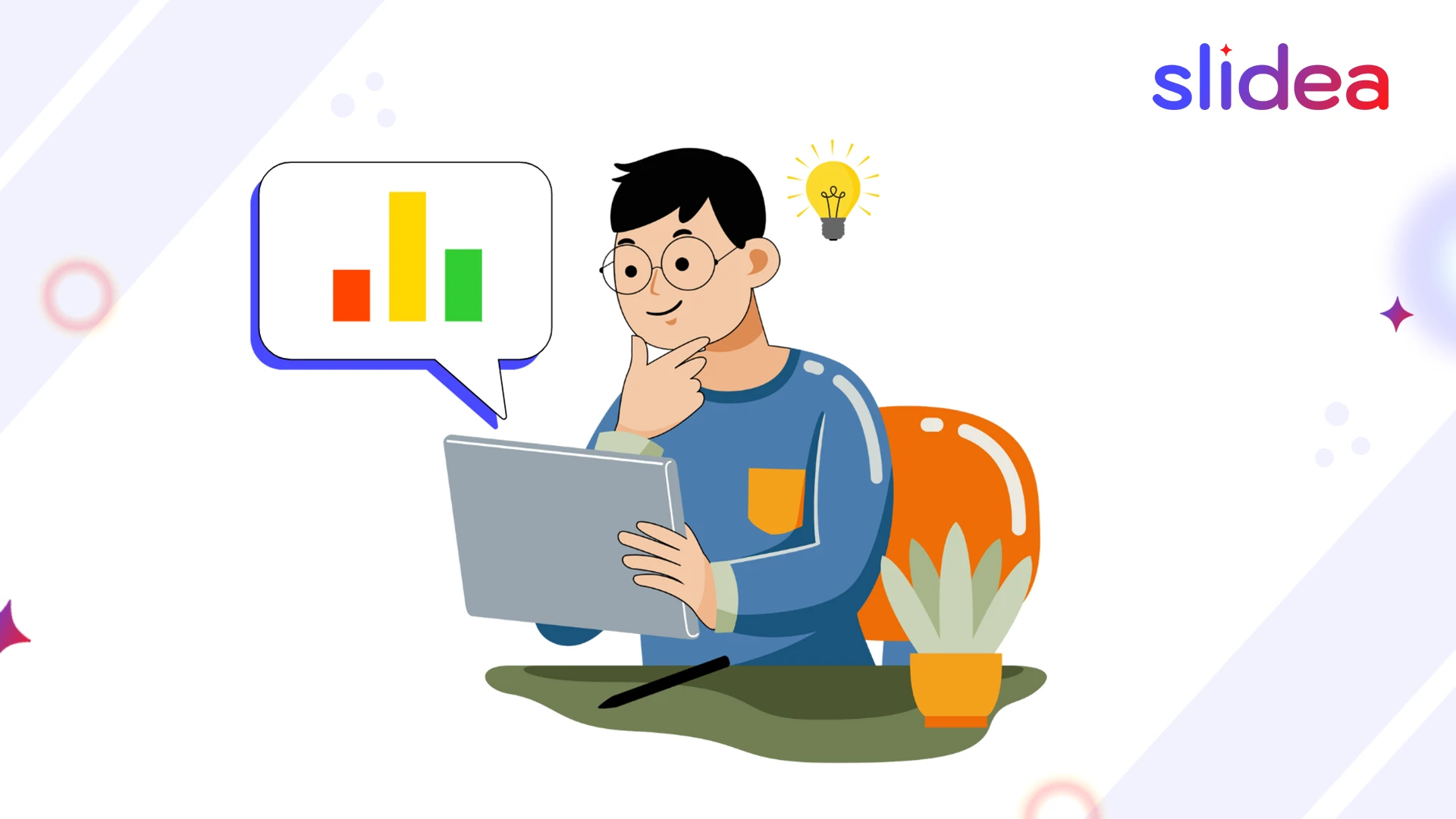
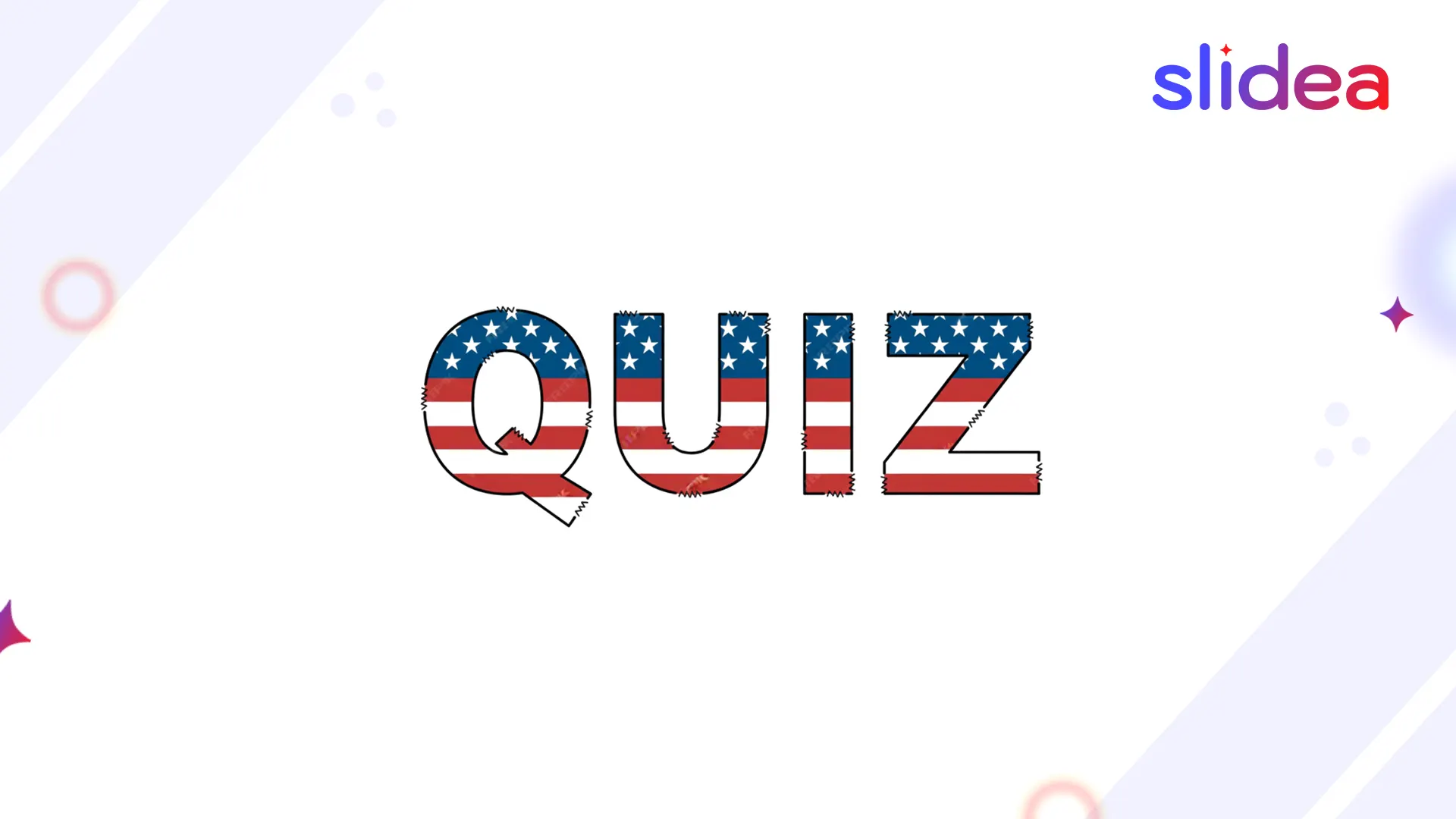
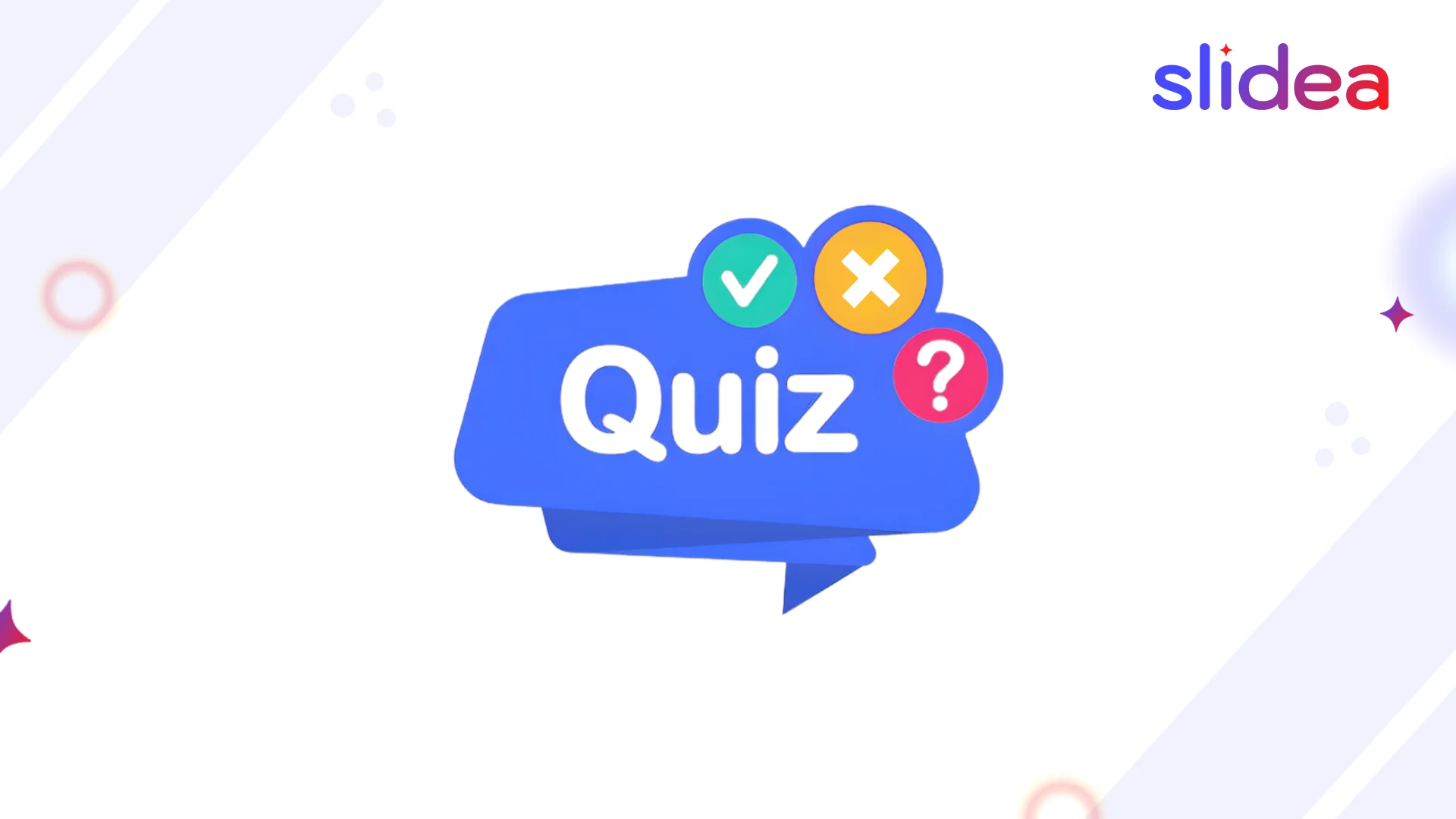

Leave a Comment
Your email address will not be published. Required fields are marked *