“Design is not decoration. It’s communication.” — Jeffery Zeldman
Every presentation tells a story. And when that story follows a clear theme, it becomes easier to follow, more engaging to watch, and harder to forget.
From team meetings and classroom sessions to event pitches, themed presentations add structure and style to your message. They bring your content to life and make every slide feel connected.
With interactive tools, building a themed presentation is not just simple, it’s actually enjoyable. No design skills needed. Just a good idea and a thoughtful approach.
Let’s explore how to create a powerful themed presentation step by step.
What Is a Themed Presentation?
A themed presentation is one where all slides follow the same style. This includes:
- Colors and fonts that match the topic
- Icons, visuals, and shapes that reflect the idea
- Consistent tone (fun, formal, casual)
- A layout that flows smoothly from slide to slide
For example: A Halloween quiz can have orange and black slides, spooky icons, and playful language. A business pitch may use blue tones, clean fonts, and a confident tone.
Why Use Themes in Presentations?
- Makes your slides look more professional
- Helps your audience stay focused
- Adds personality to your message
- Builds a clear mood and expectation
- Shows attention to detail and effort
Themed presentations feel more complete. They guide the viewer’s eye and mood throughout the session.
How to Create a Themed Presentation in Slidea
1. Start with an Idea
- Visit Slidea and sign in or create a free account.
- Click the “+ New Presentation” button and name your presentation to start.
2. Choose a Slide Type
Slidea offers two main models: Quiz and Popular Questions. You can apply themes for slide types such as multiple choice, word cloud, open-ended, and more from popular question types.
3. Apply or Create a Theme
Go to the Design tab:
- Use one of the 4 ready-made default themes
- Or click “+ Create” to design your own custom theme
When creating a theme:
- Name your theme
- Pick a color palette to match your topic
- Upload your own images or icons
- Choose from built-in image library or use fun GIFs to match your theme
- Add your company or institution logo
4. Use Matching Fonts and Visuals
Choose fonts that reflect your tone, clean for business, bold for creativity. Stick with visuals that align with your theme.
5. Keep the Tone and Layout Consistent
Maintain the same style, spacing, and tone throughout your slides for a smooth and professional look.
6. Preview and Polish
Use the preview option to check your presentation before sharing. Make sure the flow and theme feel connected.
7. Present and Share
Once you’re happy with your themed presentation, click the “Present” button to go live or Share to send a link, number code, or QR code to your audience. Slidea also lets you invite participants to join from their devices for real-time interaction.
Examples of Themed Presentation Ideas
- Back to School: Chalkboard background, hand-drawn icons
- Holiday Celebration: Red-green colors, snowflake visuals
- Startup Pitch: Clean lines, blue tones
- Team Building Day: Bright colors, icebreakers
- Environmental Awareness: Green palette, nature icons
Final Thought
Themed presentations don’t just look nice, they tell a story without saying a word. And with Slidea, you don’t need to be a designer to create something memorable.
Start with a simple idea, match it with colors, fonts, and tone, and watch how your audience connects with every slide.
FAQs
Q1: Do I need design experience to make themed slides in Slidea?
No. Slidea is easy to use and user friendly features to build a design that fits your idea.
Q2: Can I reuse a theme for different presentations?
Yes! Your themes are saved in ‘My Themes’ and can be reused anytime.
Q3: Can I upload my own images to match my theme?
Absolutely. You can upload visuals that match your concept.
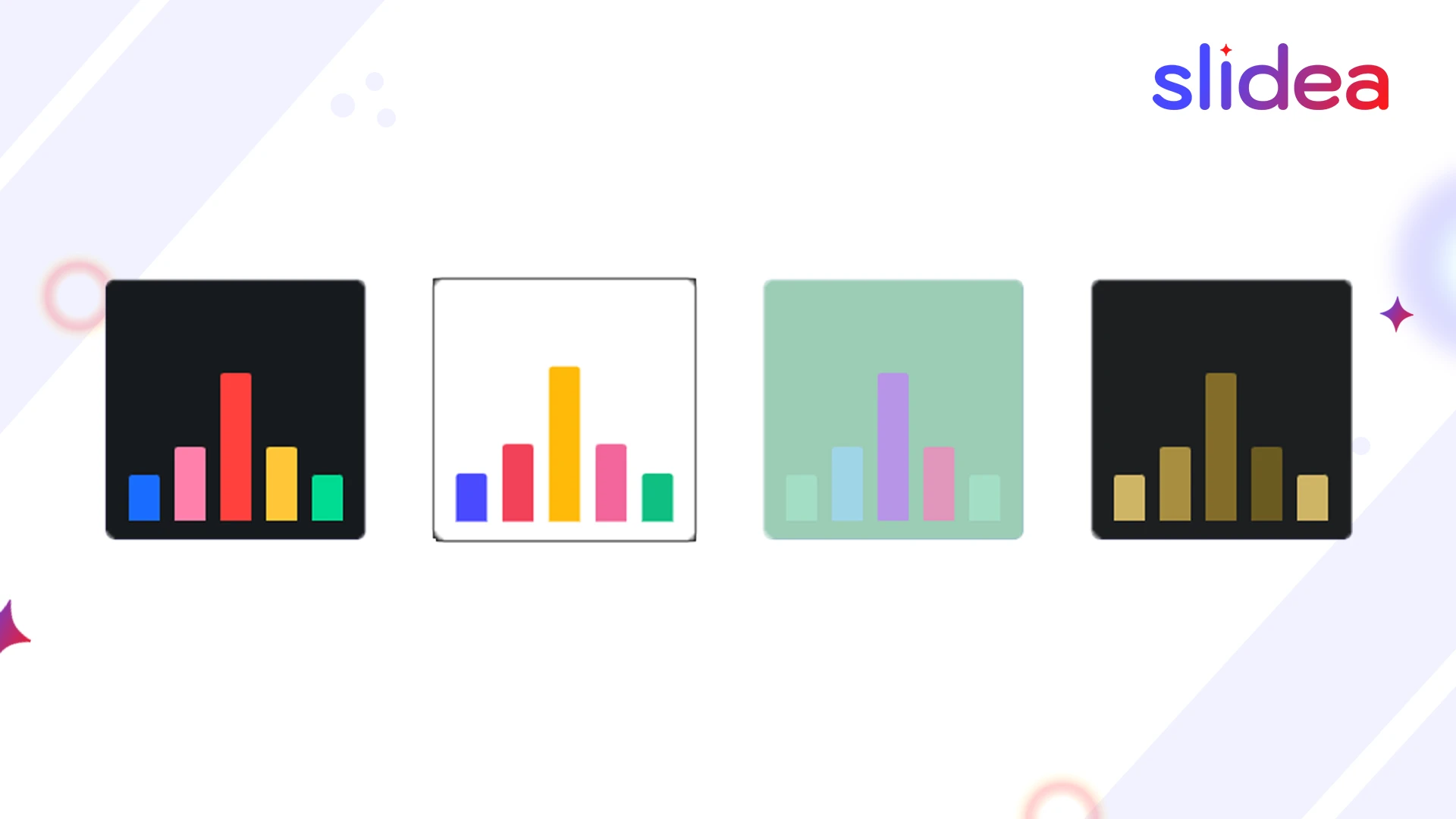
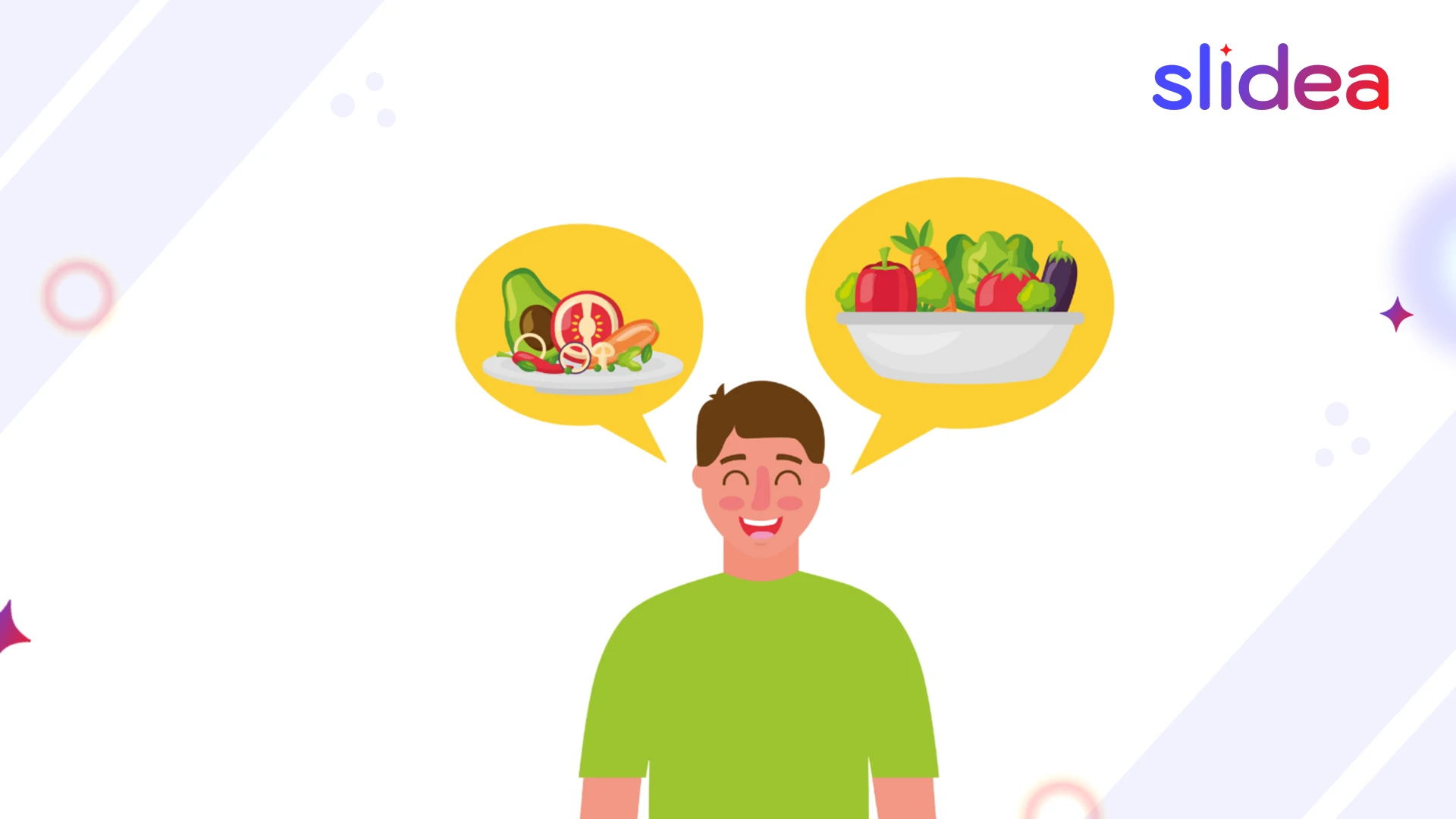


Leave a Comment
Your email address will not be published. Required fields are marked *