Quick Tips for Pop Quiz Success ✅ Keep questions short and clear. ✅ Use pictures when possible. ✅ Give 10-15 seconds per question. ✅ Mix easy and hard questions. ✅ Show results right away. ✅ Make it fun, not scary. ✅ Test your tech first. |
Introduction
Pop quizzes can make or break a classroom mood. When done right, they turn boring lessons into exciting games. Students love the surprise element, and teachers get instant feedback about what kids actually learned. Do you know? You don’t need years of training to create amazing interactive presentations that keep everyone on their toes.
Why Pop Quizzes Work So Well
Pop quizzes are like little wake-up calls for your brain. They force students to think fast and recall what they learned. This quick thinking helps information stick better in memory. Plus, when you use interactive presentation tools, the whole class becomes part of the action.
Research shows that surprise tests help students remember things 50% better than regular studying. That’s because our brains work harder when we don’t expect something. It’s like a mental workout that makes learning stronger.
Choosing the Right Interactive Presentation Software
Not all quiz tools are the same. Some are super easy to use, while others need lots of setup time. Here are the best types of interactive presentation software for beginners:
- Simple Poll Tools: These let you ask one question at a time. Students answer on their phones or computers. Results show up right away on your screen.
- Game-Based Platforms: These make quizzes feel like video games. They have sounds, colors, and points that make students excited to play.
- All-in-One Presentation Tools: These combine slides, quizzes, and videos in one place. You can switch between teaching and testing without changing apps.
Setting Up Your First Digital Pop Quiz
- Start small and simple. Pick three to five questions about your last lesson. Make sure each question has one clear right answer. Avoid tricky wording that might confuse students.
- Open your chosen interactive presentation tools and create a new quiz. Add your questions one by one. For each question, write four possible answers. Make the wrong answers seem real but not too close to the right ones.
- Test everything before class starts. Click through each question and make sure the right answers are marked correctly. Check that students can join easily with a simple code or link.
Making Questions That Work
- Good quiz questions are like good jokes – they work because they’re clear and get to the point fast. Use everyday words that your students know well. If you must use big words, explain them first.
- Start with easier questions to build confidence. Then add harder ones to challenge strong students. Mix different types like true/false, multiple choice, and short answers to keep things interesting.
- Visual questions work great too. Show a picture and ask what students see. This helps kids who learn better with images than words.
Running the Quiz Like a Pro
- When quiz time comes, explain the rules quickly. Tell students how to join, how long they have per question, and what happens if they finish early.
- Keep the energy high with your voice and actions. Count down the last few seconds out loud. Celebrate when everyone answers. Show the results right after each question so students know how they did.
- Don’t make it about winners and losers. Focus on learning and trying your best. Praise students who improve from their last quiz, not just those who get everything right.
After the Quiz
- Use quiz results to plan your next lessons. If most students missed the same question, that topic needs more practice. If everyone did well, you can move on to new things.
- Share results with students in a positive way. Focus on what they learned, not what they got wrong. This helps them see quizzes as learning tools, not just tests.
Common Mistakes to Avoid
- Don’t make quizzes too long. Five to ten minutes is perfect for most age groups. Longer quizzes make students tired and less focused.
- Avoid questions with confusing language. If students spend more time figuring out what you’re asking than thinking about the answer, your question needs work.
- Don’t use pop quizzes as punishment. Students should see them as fun challenges, not scary threats. This keeps the classroom mood positive and helps learning happen naturally.
Making It Fun for Everyone
- Add themes to your quizzes. Make them about space, animals, or whatever your students love. Use sound effects and animations when your interactive presentation tools allow it.
- Let students create questions too. This gets them thinking about the material in new ways. They also love seeing their questions used in class quizzes.
- Try team quizzes sometimes. Small groups can discuss answers together. This helps students learn from each other and makes shy kids more comfortable participating.
Frequently Asked Questions
1. Which interactive presentation software works best for pop quizzes?
Slidea, Kahoot, Mentimeter, and Poll Everywhere are top choices. They’re easy to set up, and students can join quickly with just a code. Pick one that works on all devices your students use.
2. How do I make sure all students can join my live presentation quiz?
Share the join code or link before starting. Have students test their connection early. Keep some backup devices ready for kids whose phones or tablets don’t work properly.
3. What should I do if my interactive presentation tool crashes during a quiz?
Always have your questions written down as backup. You can continue with the paper or just ask questions out loud. Most presentation software saves your work, so you can restart quickly.
4. How many questions work best in a live pop quiz?
Five to eight questions keep students focused without taking too much class time. Each question should take about 30 seconds to read and answer. This timing keeps the energy high.
Conclusion
Pop quizzes don’t have to be stressful or boring anymore. With the right interactive presentation tools, you can turn any lesson check into an exciting game that students actually enjoy. The effort you put in now will pay off with more engaged students and better learning outcomes all year long.
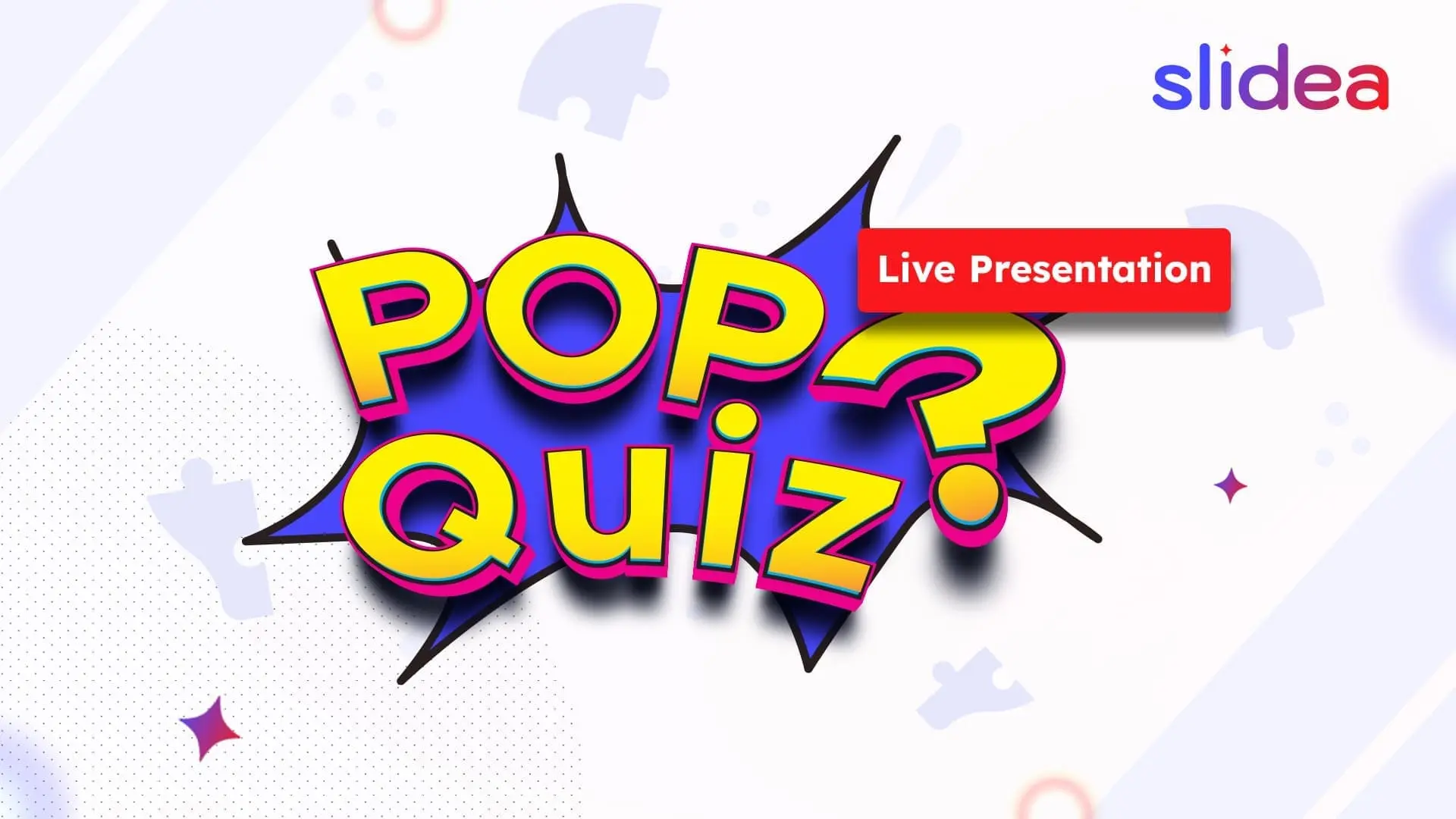
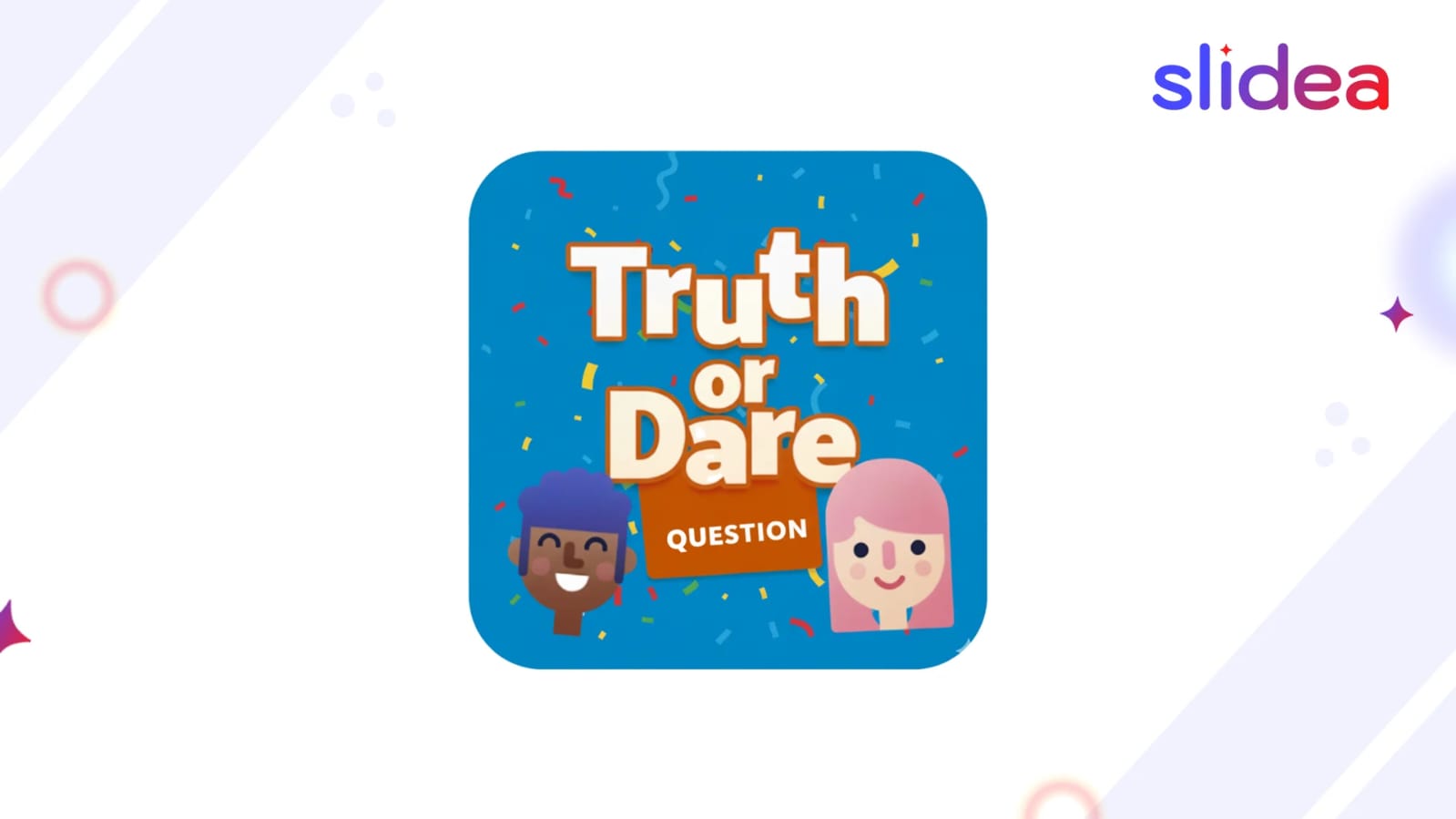
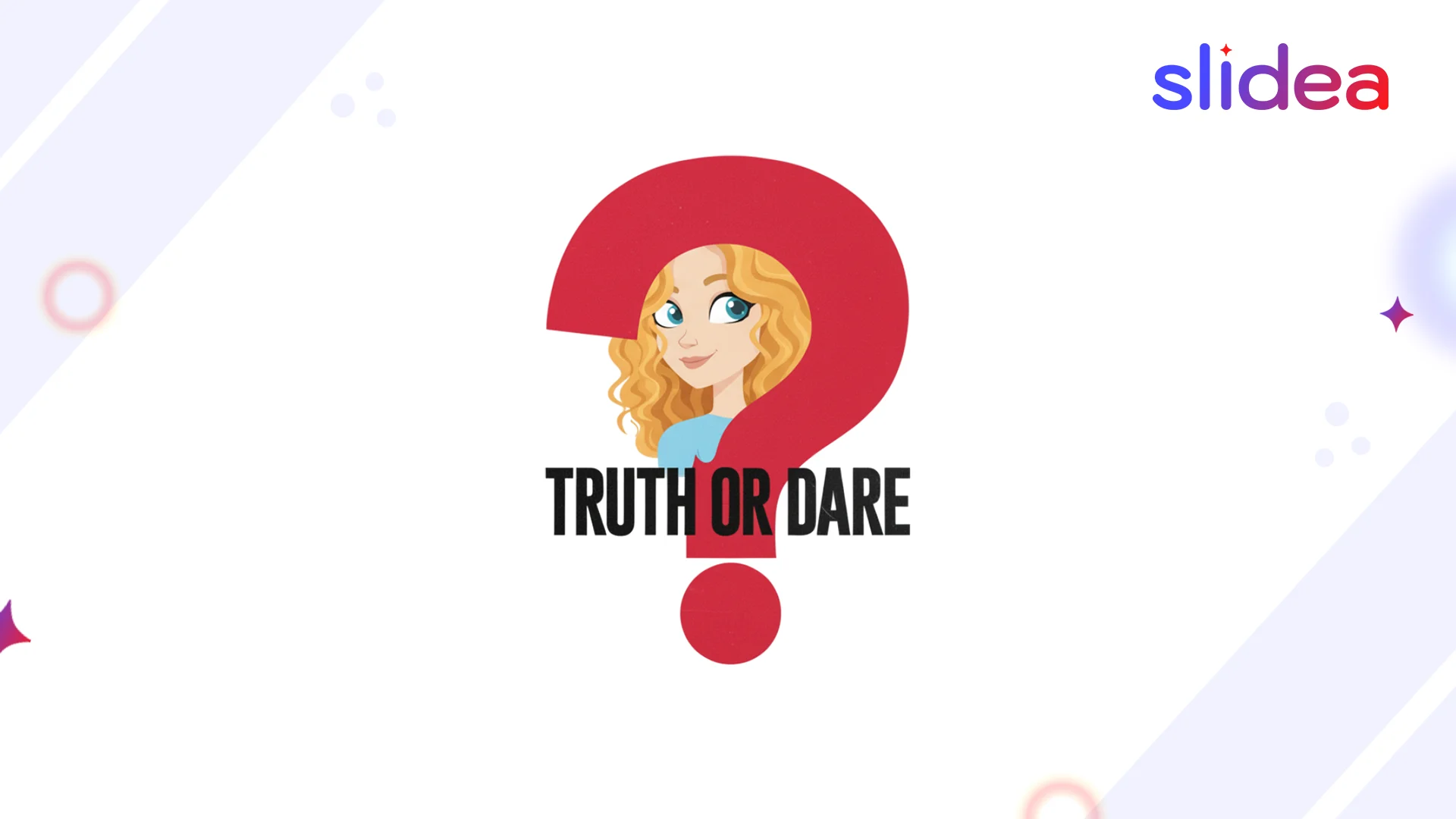
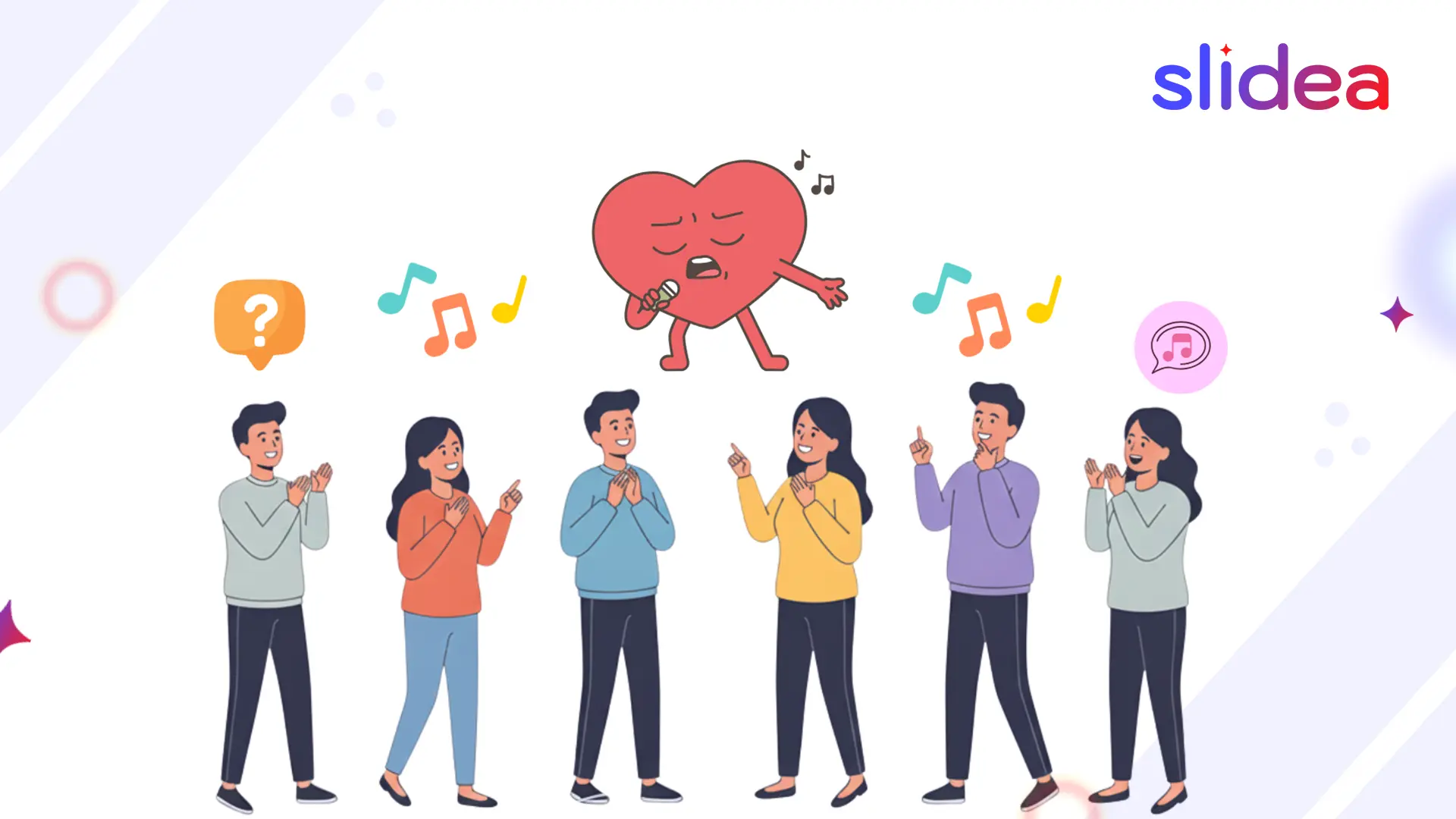
Leave a Comment
Your email address will not be published. Required fields are marked *