Every team wants to do better with time. But how do you know what worked, what didn’t, and what to try next time? That’s where a retrospective meeting helps.
These meetings let your team look back on a project or sprint and talk about what went well, what could be improved, and how to move forward. It’s not about blame. It’s about learning.
What Is a Retrospective Meeting?
A retrospective (or “retro”) is a team meeting held at the end of a sprint, project, or milestone. It’s a safe space to reflect, share feedback, and plan better steps for the future.
The goal is simple:
- Learn from the past
- Celebrate the wins
- Solve problems together
- Make clear action items for next time
Why Are Retrospective Meetings Important?
- Help your team feel heard and valued
- Build trust through open sharing
- Improve workflow and team habits
- Spot issues early and fix them fast
- Encourage team-led improvements
When retros are done regularly, they boost team happiness and project success.
Signs Your Retrospectives Need a Boost
If you’ve noticed any of these signs, it might be time to shake things up:
- The same 2 or 3 people always speak up
- Sessions feel like a routine, not a discussion
- Feedback isn’t leading to real action
- Your team groans at the word “retro”
How to Run a Retrospective Meeting
Step 1: Set the Stage for Open Dialogue
Start by reminding your team that this is a safe space. The goal is improvement, not blame. Let everyone know it’s okay to share honest feedback, even if it’s critical.
Step 2: Ask the Right Reflective Questions
Use simple, open-ended questions that encourage thought and conversation.
For example:
- What went well this sprint or project?
- What didn’t go so well?
- What should we try doing differently next time?
- Were there any blockers or delays we could avoid?
Step 3: Collect Feedback
Ask participants to share their thoughts one at a time or submit through a live feedback tool.
Step 4: Discuss as a Group
Once everyone’s feedback is in, organize similar points into themes. For example, if several team members mention delays due to unclear goals, group those under “Planning Issues.”.
Step 5: Action Items
Turn suggestions into outcomes. List down what needs to change, and set deadlines. Make sure all action items are documented and visible to the team.
Tip: Let team members suggest solutions anonymously, then vote on the best ones using a live poll.
Step 6: Close on a Positive Note
Always wrap up by appreciating contributions. Celebrate even small wins, thank your team for their honesty, and keep the mood constructive.
Create a Retrospective Presentation Using Slidea
Slidea helps you make retrospectives more interactive, fair, and visual. Here’s how you can do it step-by-step:
1. Create a new presentation
Log in to Slidea and click on the “+ New Presentation” button. Give it a name like “Sprint 12 Retrospective.”
2. Choose the slide types
- Word Cloud to gather thoughts on “How did this sprint feel?”
- Open-Ended slides to ask: “What went well?” and “What can we improve?”
- Traffic Lights slide to let people vote what’s working (green), what’s unclear (yellow), and what’s not (red).
- Q&A Slide to allow team members to ask questions or raise concerns anonymously.
3. Go to the Design tab and choose a theme or create your own to match your team style.
4. Click Preview to check how your slides look and flow.
5. Present live by sharing a QR code, a number code, or a link with your team.
6. Collect and display responses in real time, helping everyone see patterns and ideas.
Final Thought
Retrospective meetings aren’t just a checkbox, they’re a chance to improve together. When teams take time to reflect, they catch issues early, celebrate wins, and build stronger collaboration.
By making retros a regular habit and using interactive tools to collect feedback, spark honest conversations, and plan next steps, you turn every meeting into real progress.
FAQs
Q1: How often should we run retrospectives?
A: At the end of every sprint, project, or milestone.
Q2: What if someone dominates the talk?
A: Use interactive tools so everyone gets an equal chance.
Q3: Do we need a manager to run it?
A: No. Anyone can facilitate. It’s about the team, not roles.
Q4: Can I use it for non-tech teams?
A: Absolutely. Sales, marketing, design, and all teams benefit.
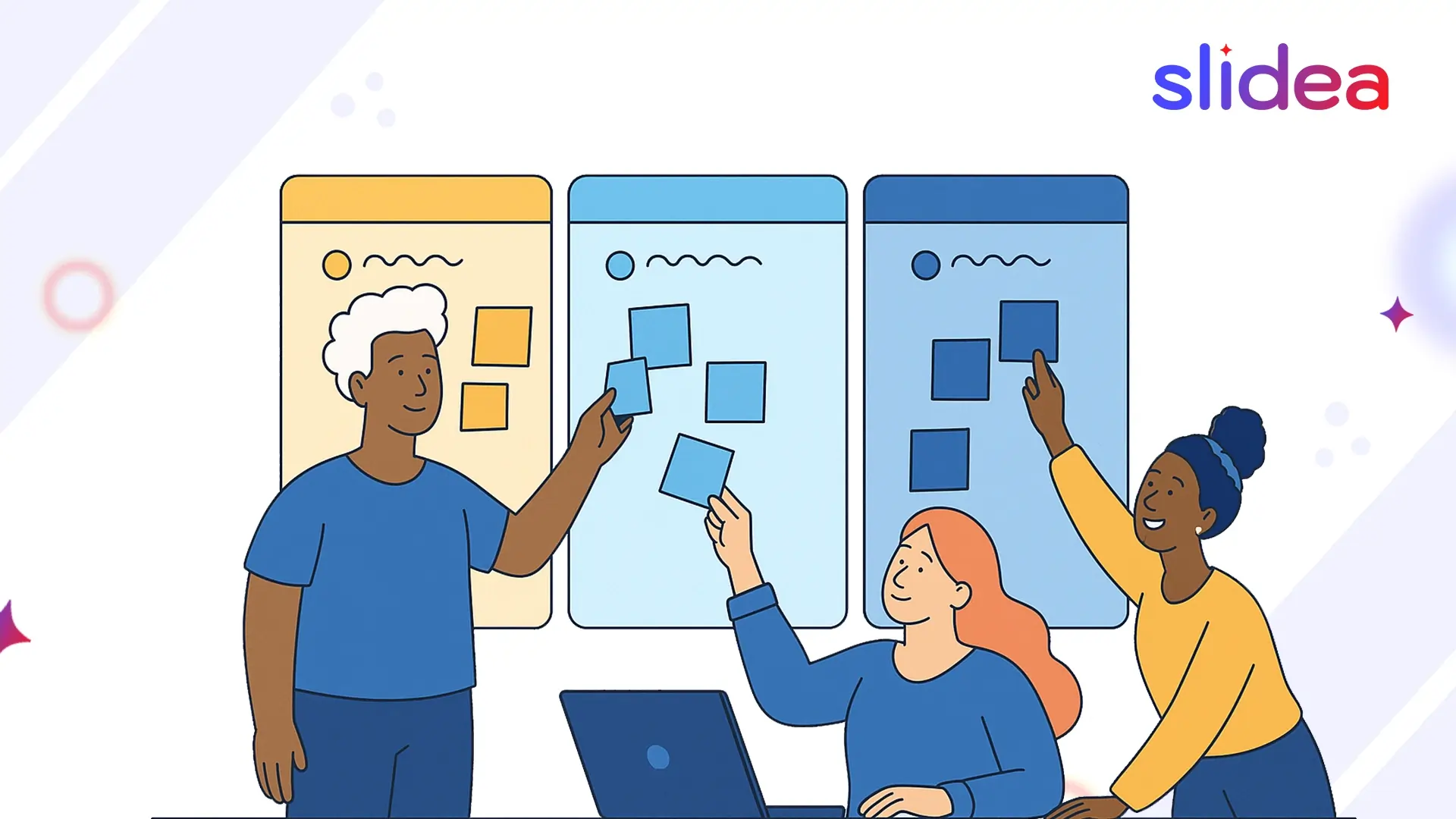

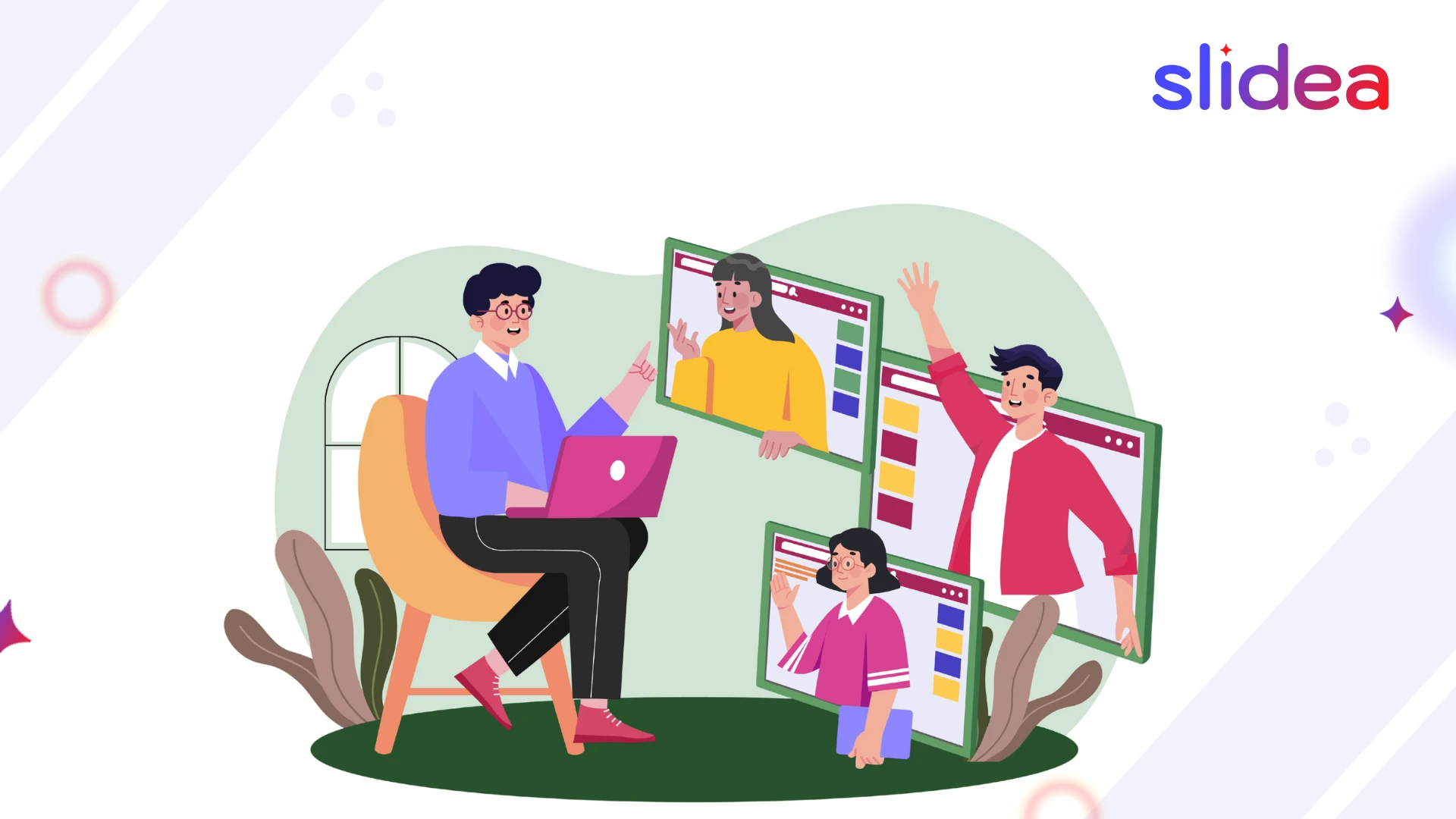

Leave a Comment
Your email address will not be published. Required fields are marked *